Breadcrumb
Cancel a class (with enrollment)
If enrollment exists in the class/section that has to be canceled, follow the steps outlined below. If you wish to cancel a class without enrollment, follow the instructions here.
NOTE: If the class to be canceled is a lab or an activity and you wish to move students to another lab, please contact the Associate Registrar to discuss.
1. Search for the class you wish to cancel.
NAVIGATION: Main Menu > Curriculum Management > Schedule of Classes > Maintain Schedule of Classes
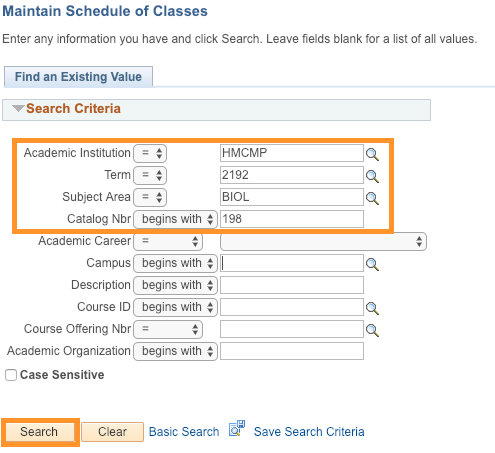
2. Navigate to the Enrollment Cntrl tab. Ensure that you are in the section you wish to cancel (TIP: Use the Find feature). Change the Class Status to "Stop Further Enrollment”, then Save the page. This action will remove the class from the PeopleSoft class schedule and Humboldt online class schedule, and prevent any further enrollment in the course. This action does not prevent the students from dropping the class from their schedule through the Student Center.
NOTE: Do NOT change the enrollment capacity to “0”. Do NOT remove any information from the Meetings tab. Do NOT uncheck the “Print in Schedule” box on the Basic Data tab.
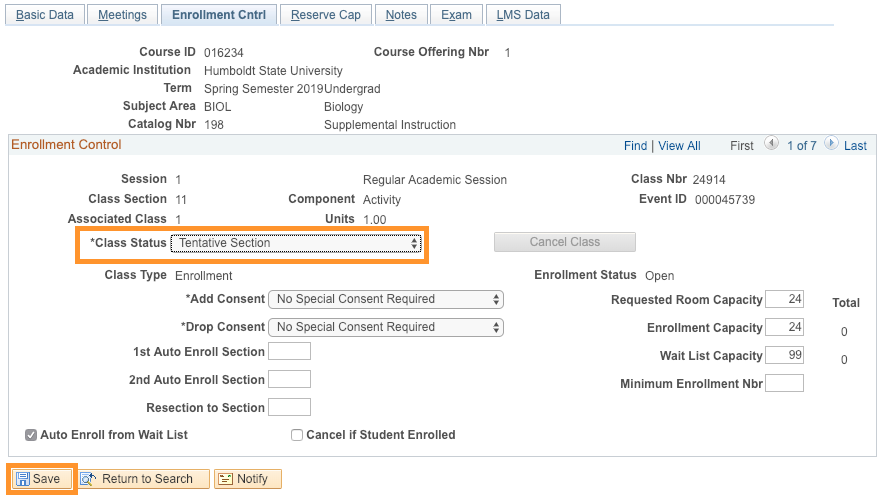
3. Notify students that the class is canceled using the Class Roster. Search for the class as shown in step 1. Click on the Select All link then select the Notify selected students link below.
NAVIGATION: Main Menu > Curriculum Management > Class Roster > Class Roster
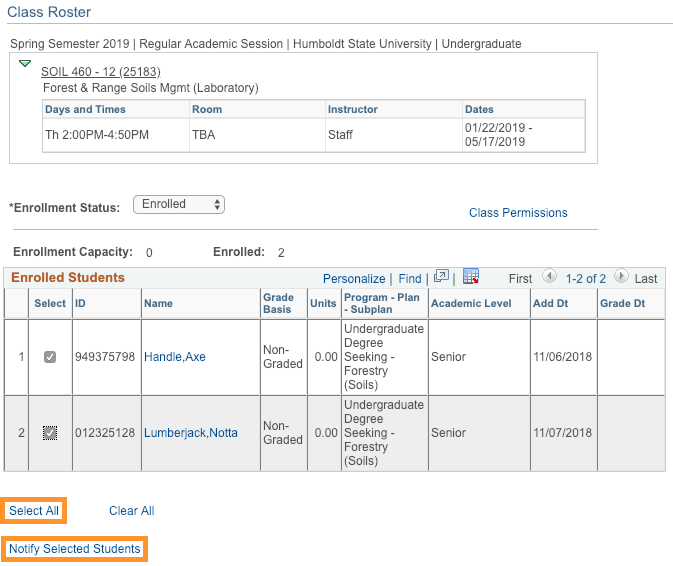
4. This action will open up the Send Notification window allowing you to send an email. The To field will automatically populate with your email address so you will get a copy of the email. The BCC field will automatically populate with Humboldt email addresses of enrolled students. To notify the University Scheduler who will complete the cancellation process, add r25class@humboldt.edu to the BCC field. In order to ensure that books are no longer ordered for this class, add bookstore@humboldt.edu to the BCC field. In the Subject field enter "[SUBJ], [CAT #]-[SECTION #] ([CLASS #]0 CANCELLED FOR [SEMESTER]". Enter the content of the email in the Message Text field (see suggested message in the screenshot below). When you are done, select the Send Notification button.
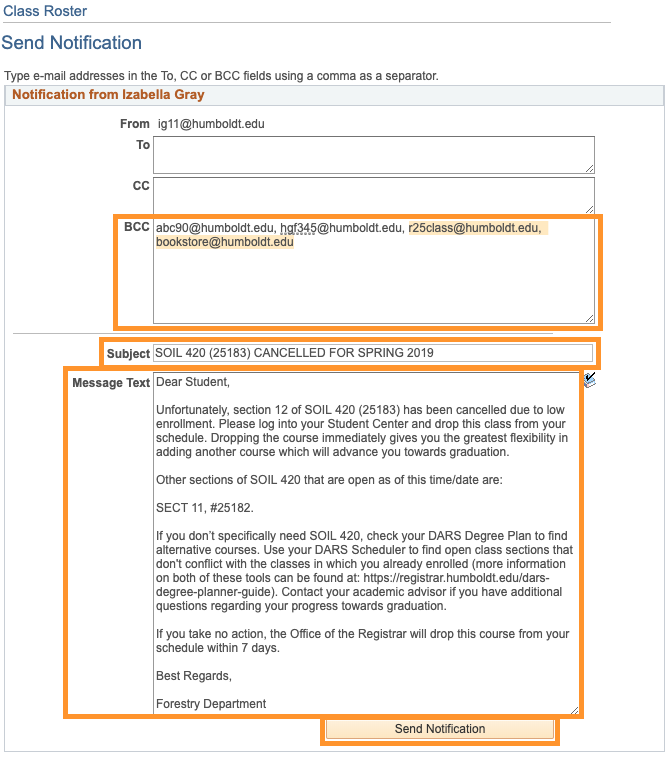
Copy the text of the message below and adjust it as necessary:
Dear Student,
Unfortunately, section [enter canceled class here] has been canceled due to low enrollment. Please log in to your Student Center and drop this class from your schedule. Dropping the course immediately gives you the greatest flexibility in adding another course that will advance you towards graduation.
Other sections of [enter canceled class here] that are open as of this time/date are:
[Enter alternative classes here].
If you don’t specifically need [enter canceled class here], check your DARS Degree Plan to find alternative courses. Use your DARS Scheduler to find open class sections that don't conflict with the classes in which you already enrolled (more information on both of these tools can be found at https://registrar.humboldt.edu/dars-degree-planner-guide). Contact your academic advisor if you have additional questions regarding your progress towards graduation.
If you take no action, the Office of the Registrar will drop this course from your schedule within 7 days.
Best Regards,
[Enter the name of your department]





