Breadcrumb
What rooms did my classes get?
PeopleSoft
Navigation: Main Menu > Reporting Tools > Query > Query Viewer
Search for HUM_SR_CLASS_SCHEDULE_PROMPT query. When the search results appear, select the HTML (if you wish to see your classes on a website) or Excel (if you wish your classes to be downloaded to Excel) link.
Make sure that you allow pop-ups from PeopleSoft. Follow the prompts on the page to run the query for your department.
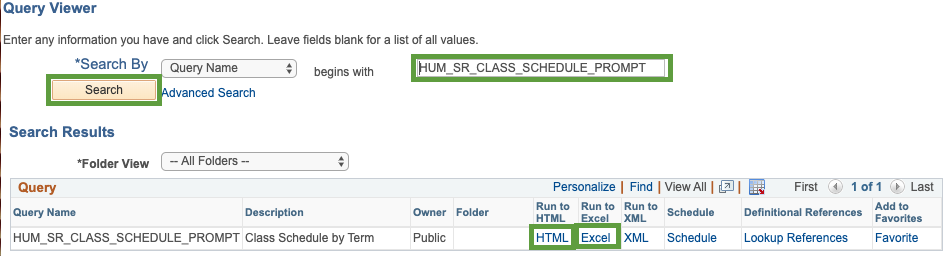
25Live
After you log into 25Live, click on the Go To Search button in the upper right corner of the page.

Next, from the Select Object dropdown menu select Events.
Then, click on the More Options button below the search field, and set up the following criteria:
- Organizations: select the academic org code corresponding to your department, e.g. 134-ANTH.
- Categories: select the term code of interest to you, e.g. 2222 for Spring 2022.

Lastly, click on the Search button to the right and take a look at your classes with or without their room assignments.
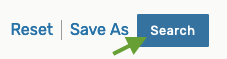
Note: You may also save this search for future use by clicking on the Save As button and following the instructions on the screen. Keep in mind that you will need to updated the term code every semester in order to see the next semester's room assignments.





