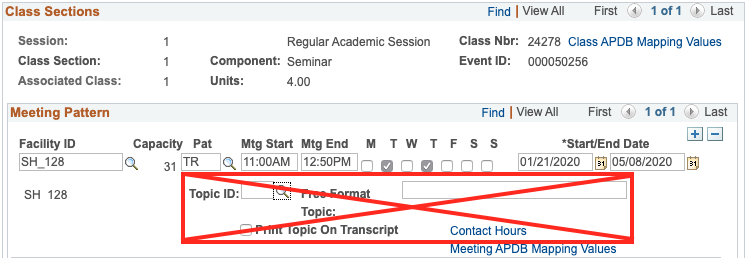Breadcrumb
How to add a Special Topic?
Special Topics may be created and added to classes in accordance with the Special Topics (ST) Course Policy. In order to add a Special Class Topic follow the steps below.
NAVIGATION: Main Menu > Curriculum Management > Schedule of Classes > Maintain Schedule of Classes
Setup Special Class Topic on the Basic Data tab
Scroll down to the Class Topic section and either enter the special topic number (if you know it) or click on the magnifying glass icon to find the special topic of interest to you. If the topic you wish to add does not exist, email curriculum@humboldt.edu to request for it to be added.

If you are using the lookup feature, once the full list of available special topics appears, click on the special topic of interest to you.
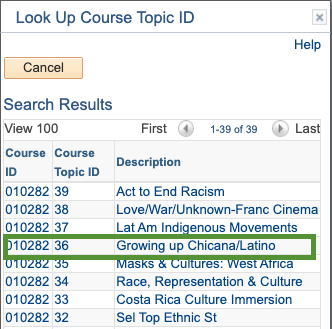
Once the topic number is entered/selected, the topic title will appear to the right of the number. The Print Topic in Schedule checkbox will also automatically be checked.

Next, navigate to the Notes tab and in the Free Format Text field, enter the description of the special topic. Begin the description with this line: "Special Topic Description:" followed by the actual topic description.
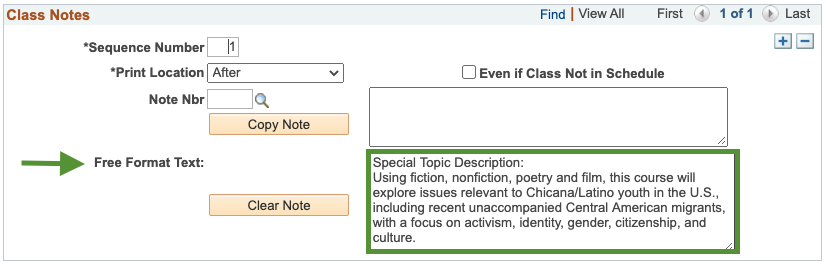
Then Save the page using the button at the bottom of the page.
Do NOT add special class topics on the Meetings tab