Breadcrumb
Class not showing up in the online class schedule
If a class is not appearing in the class schedule (online or in PeopleSoft), most commonly the "Print flag" is not checked. To verify and correct this issue, follow this navigation:
NAVIGATION: Main Menu > Curriculum Management > Schedule of Classes > Maintain Schedule of Classes
To make the class appear in the class schedule, check the Schedule Print checkbox on the Basic Data tab:
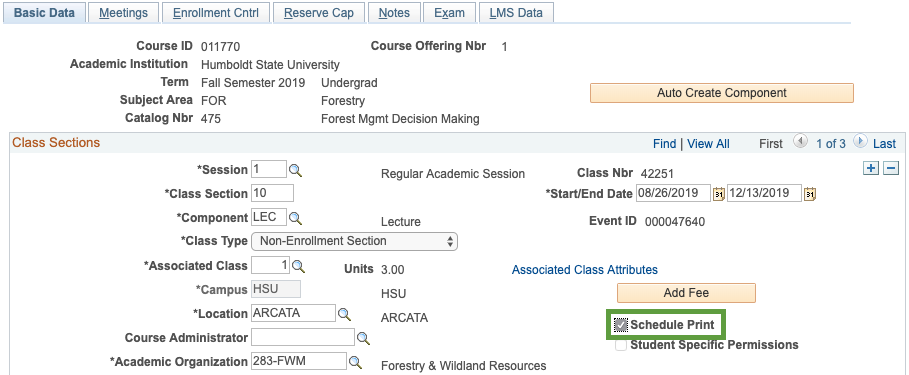
Then Save the page using the button at the bottom of the page.
REMEMBER that the online class schedule page refreshes approximately every two hours, so the change you made may not be visible immediately.
If the above checkbox is checked, but the class is still not appearing the class schedule, follow the navigation shown above, and verify that the Class Status is set to Active on the Enrollment Cntrl tab:
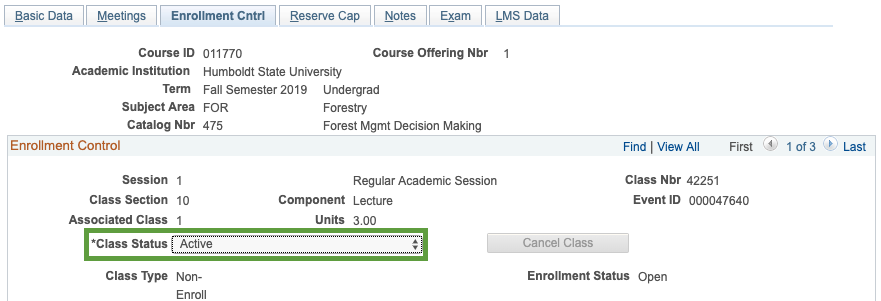
Then Save the page using the button at the bottom of the page.





