Breadcrumb
How to Share Video Feedback with an Individual Student
There are times where you may want to give individualized video feedback to your students.
Here’s how you can do that in your Canvas course using Panopto!
Step 1: Create a Panopto folder in your course
Click on the Panopto Video link in your course’s navigation bar.
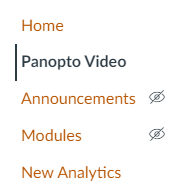
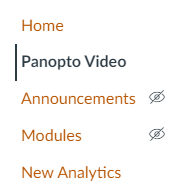
On the Panopto page, click on Add Folder, type something like, “[Student Name] Feedback” into the provided field, and then hit Enter.
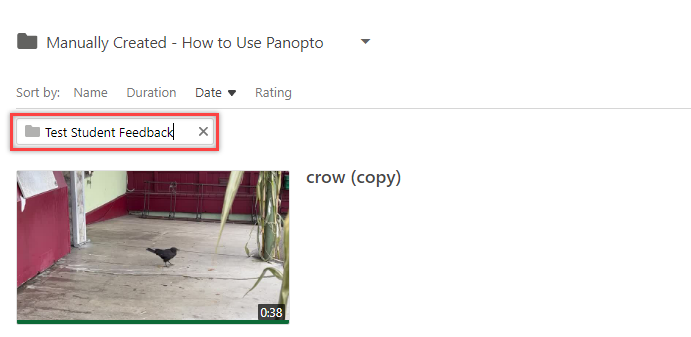
Step 2: Share the folder with only one student
Click on the folder you just created.
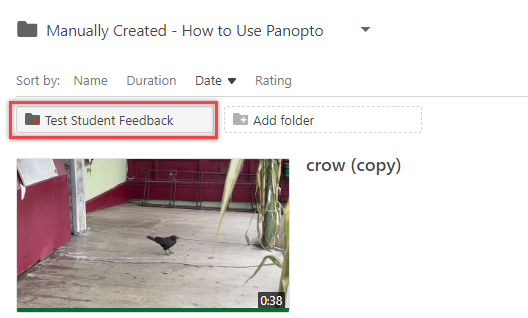
Once you are in the folder, click on the Share button.
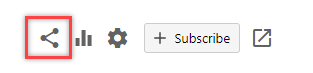
Directly under People and groups, click on the Change link next to “2 inherited from [folder name].”
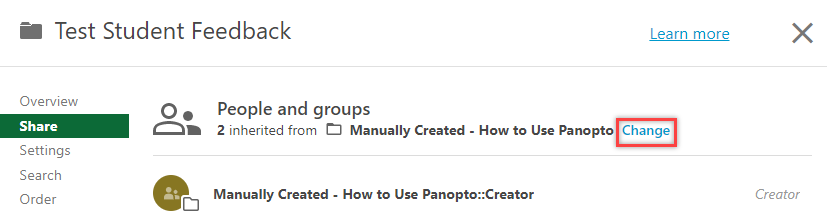
In the “Stop inheriting users and permissions?” popup window that appears, 1) deselect the Keep 2 members as added users checkbox, and 2) then click on the Stop Inheriting button.
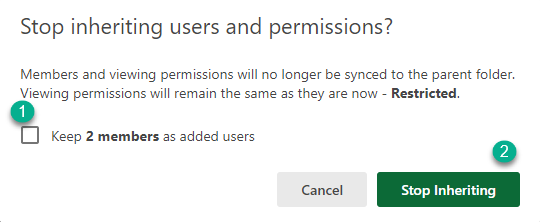
Under People and groups, type the name of the student you want to provide feedback to in the provided field and select them from the dropdown. Then, click on the Save button.
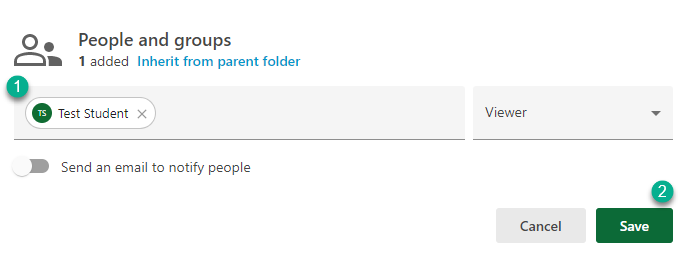
Now, only that particular student has access to any of the videos you upload into this folder! Repeat this process for other students.





