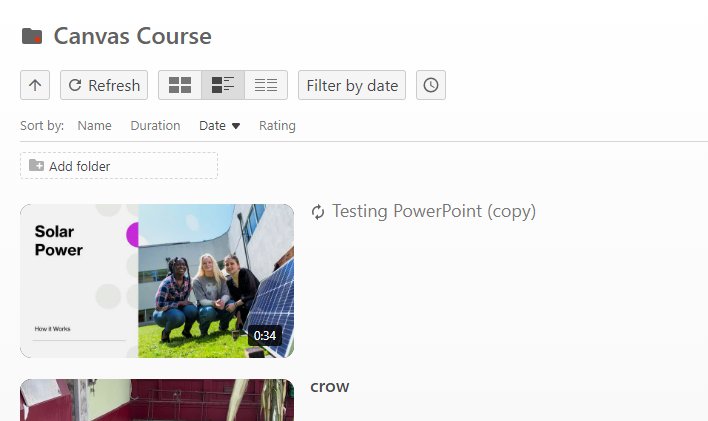Breadcrumb
How to Copy Videos in Panopto
Locate the video you want to copy in Panopto. Hover your mouse over the video until another menu appears, then click on the Settings icon, which is shaped like a gear.
Image
In the popup window navigation, select Manage.
Image
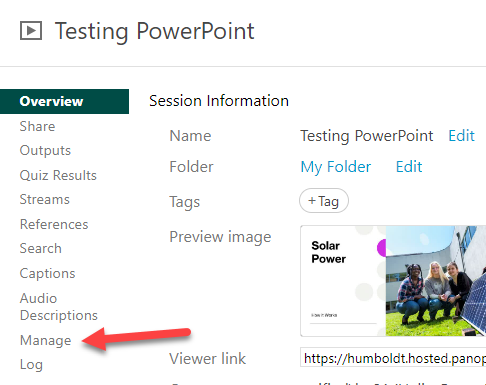
On the Manage Session tab, scroll down to Copy video.
Image
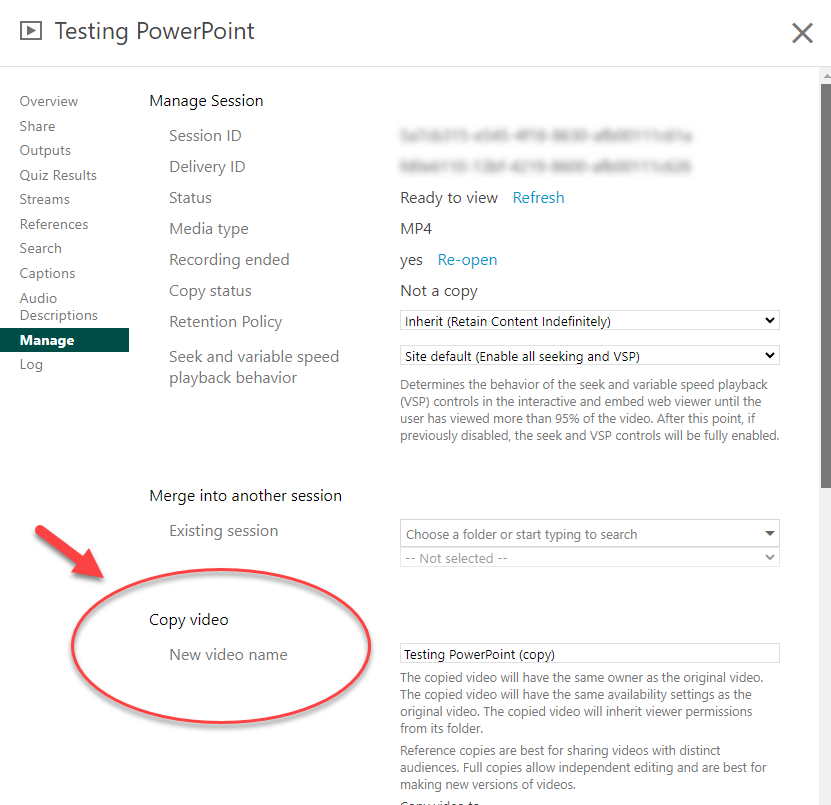
Give the copy video a new name in the New video name field.
Image
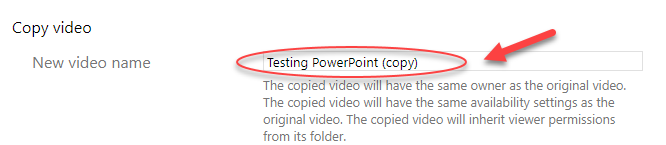
Select a folder from the Copy video to dropdown menu. Alternatively, you can also copy and paste a folder name into the Copy video to field.
Image
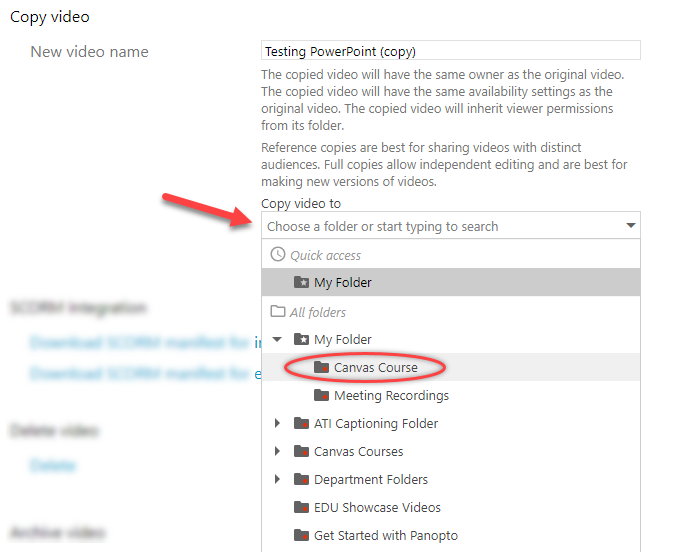
Click on Create Full Copy.
Image
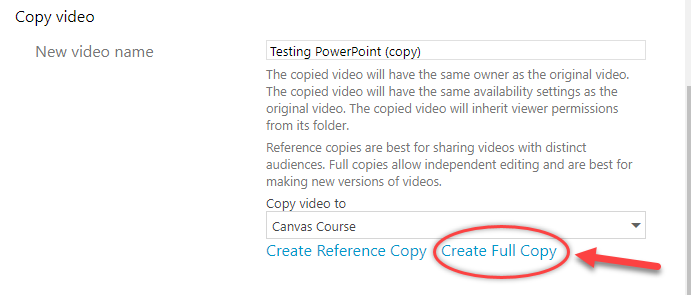
Close the Settings window.
Image
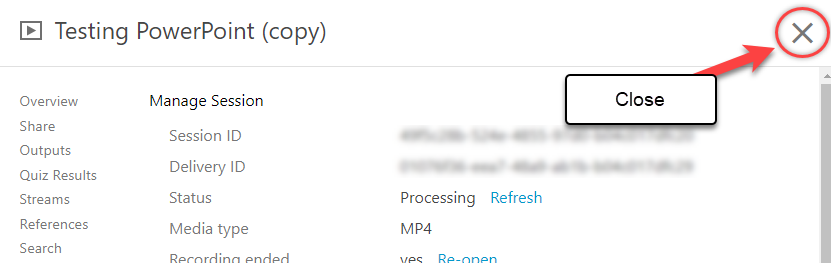
Go to the folder you copied the video to. The video copy should be there.
Image