Breadcrumb
Grading Frequently Asked Questions
What if I don't see all the students on my grade roster?
Faculty Center will only display the first 80 students on your grade roster. You will need to arrow over to view your additional students. **Special Note** It is a good idea to save occasionally when entering grades for a large roster. People Soft does not recognize grade entry as activity and will time out if you don’t hit the save button.
Why don’t I see ‘CR’ or ‘NC’ as an option in the drop down box.
Effective spring 2011, based on the Resolution on Credit/No Credit (CR/NC) Grade Mode Policy, courses with an optional CR/NC grading basis can no longer be graded CR or NC. Faculty will enter letter grades for all students and the letter grade will be converted to CR or NC.
Note: This change in grading does not apply to courses that are graded mandatory CR/NC.
What does this message mean “All students in the Grade Roster must be graded before it can be approved.”?
This message means you are missing a grade for one or more students in your roster. You will need to back up and change the approval status back to "Not Reviewed" then enter any missing grade(s). Failure to set the roster to Approved or missing grades will result in your grades not being submitted.
Should I assign an “F”, a “WU”, or an “I”?
A “WU” should be assigned when a student stopped attending, did not drop the class, and did not arrange for an incomplete.
An “I” should be assigned only when you have an electronic Incomplete Contract or Authorized Incomplete form on file about what the student should do to complete the Incomplete. Incompletes are not appropriate if you are going to have the student sit in on the class in a future semester. In these circumstances, assign the appropriate grade and have the student register for the class next semester. Often this will mean the student will earn an “F”.
An “F” is assigned when the student fails the class by whatever grading standards you have set. DO NOT assign an incomplete in this instance.
How do I change a grade, if I entered an incorrect grade and set the status to "approved"?
You can make changes to your grade roster until the Registrar’s office officially posts the grades. Change the grade roster status from “approved” to “not reviewed”, make the change, then set the roster back to “approved” and save.
Once grades are posted by the Registrar’s office you will need to submit an official grade change form using Adobe Sign. See Official Grade Changes for information.
What grade is equivalent to a student earning Credit (CR)?
For an undergraduate, unclassified post-baccalaureate, and second bachelor’s degree student, credit is equivalent to a passing grade (A, B, C or C-). No credit is equivalent to a D+ or lower.
For a graduate student who in in a master’s degree program, or a credential-seeking student, credit is equivalent to a passing grade (A, B or B-). No credit is equivalent to a C+ or lower.
Why can't I see all my classes in Faculty Center?
Make sure that you are viewing the correct term. If not, select the “change term” button and choose the correct term.
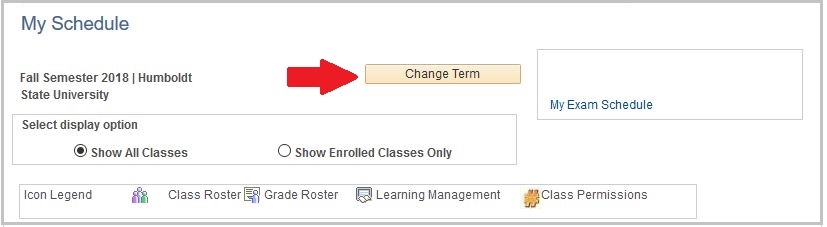
Faculty Center will only display the first 20 classes that you are assigned to. Select “View All” or “Last” to view your other classes.

Another good trick is to select the “Show Enrolled Classes Only” box.

What if I don't see all the students on my grade roster?
Faculty Center will only display the first 80 students on your grade roster. You will need to arrow over to view your additional students. **Special Note** It is a good idea to save occasionally when entering grades for a large roster. People Soft does not recognize grade entry as activity and will time out if you don’t hit the save button.






