Breadcrumb
Accessibility By and For All
The Five Key Rules
Accessibility is the right thing to do. And not just the right thing; it’s profoundly the right thing to do, because the one argument for accessibility that doesn’t get made nearly often enough is how extraordinarily better it makes some people’s lives. How many opportunities do we have to dramatically improve people’s lives just by doing our job a little better? ~ Steve Krug in Don’t Make Me Think
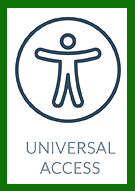
You Can Do This
Creating text, video and audio online content that can be accessed by anyone with low- or no-vision or hearing is our legal and moral responsibility. You can make content accessible by learning about and using the following five basic techniques in Canvas Rich Content Editor, web pages, Word docs, and video editing software. Open up each accordion at the end of this page to see the steps.
There are additional accessibility rules, but when you use these five core techniques, your readers and listeners will be in pretty good shape.
On Campus Assistance Available
When you have questions about accessibility or would like to request that your documents and files be made accessible, please contact the Accessibility Resources Center.
Questions?
Visit Humboldt's Accessibility Resource Center:
- website
- arc@humboldt.edu
- 707-826-4200
Links should tell the user exactly where they’ll go if they click on them. They should make sense when taken out of context of the surrounding text. If link text is not descriptive, it will be unclear or difficult to read where the links lead. Below are some examples of descriptive and non-descriptive links.
Use this format:
- Get citation help from the Cal Poly Humboldt Research Guides
- Visit the Learning Center for tutoring and writing help
Don't use these formats:
- Use an ambiguous link descriptions such as Read More or Click Here
- Spell out the long URL: https://libguides.humboldt.edu/cite
Helpful Guides:
Alt text describes the content of an image. It is read by screen readers, allowing the image content to be understandable to people with low- or no-vision. Learn how to write good alt text.
Helpful Guides:
Headings convey structural information about text that is useful to everyone and is also conveyed through a screen reader. Don't fake a heading by changing the font size, or making the text bold or italic or underlined. Use the toolbar in Canvas, Word, or Google Docs to designate the appropriate Heading 1, Heading 2, Heading 3, etc.
Helpful Guides:
Lists can be ordered (with numbers because the content is sequential) or unordered (with bullets). Again, don't fake it by using anything on the keyboard: numbers, asterisks, or hyphens.
Helpful Guides:
Video captions are prized by so many people, but they are essential for low- and no-hearing people. If you have any doubts, see our favorite video on the subject.
Use built-in caption creators in Panopto or YouTube. The generated captions are fairly accurate but go through the captions and make corrections.
Helpful Guides:





