Breadcrumb
Change grade mode
An undergraduate student has a choice in some courses to opt for credit/no credit (CR/NC) in place of a letter grade.
Step 1 – Login to Student Center
Step 2 - Select "Enrollment: Edit" from the "other academics" drop-down menu. Click the double-arrows.
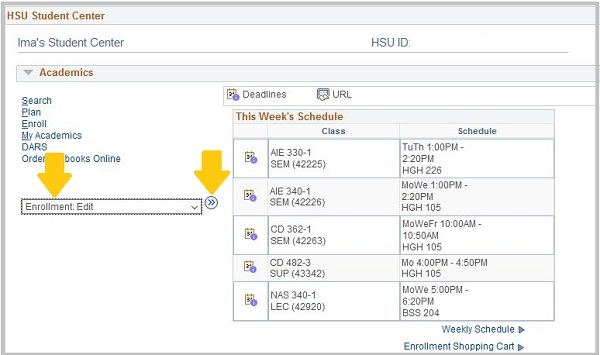
Step 3 - Select the appropriate term. Click the "Continue" button.
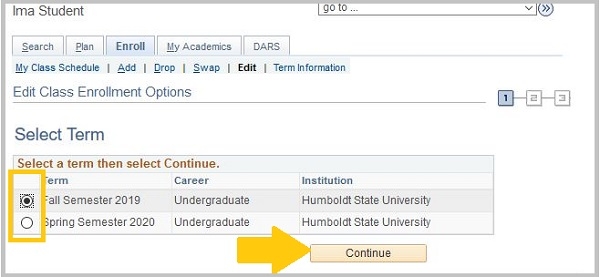
Step 4 - Use the "Select from your schedule" drop-down to select the class you would like to modify. Click the "Proceed to Step 2 of 3" button.
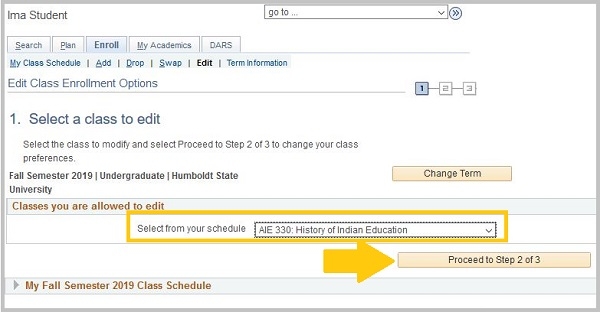
Step 5 - Select the new grade option from the "Grading" drop-down. Click the "Next" button.
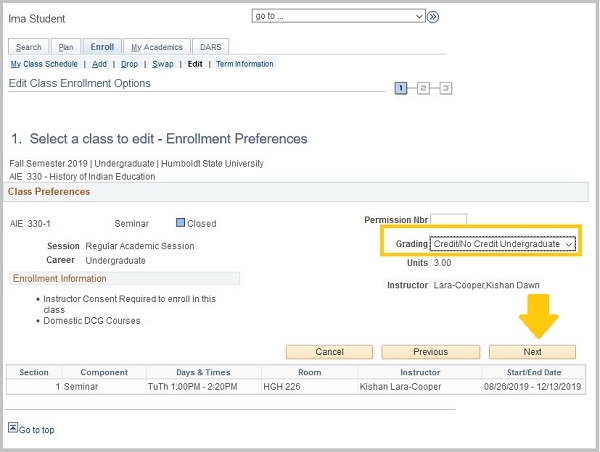
Step 6 - Confirm the new value is correct. Click the "Finish Editing" button.
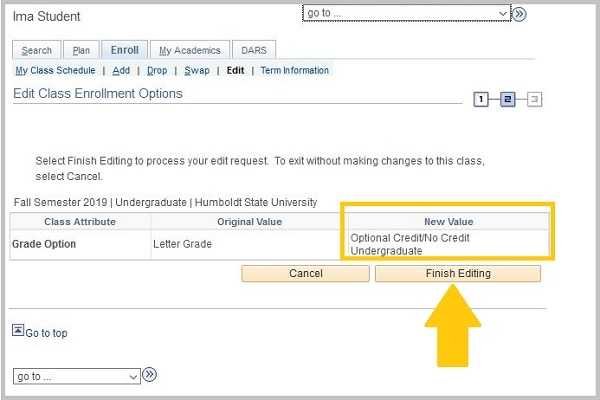
Step 7 - Check the status and message to verify you were successful.





