Breadcrumb
Entering Final Grades
1. Go to myHumboldt.
2. Select Faculty Center from the PeopleSoft menu.
Image
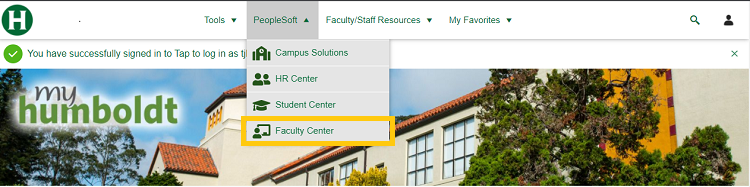
3. Scroll down your list of classes. Click on the Grade Roster icon. If there is not an icon next to a class it may be a non-graded class (e.g., Lab).
Image
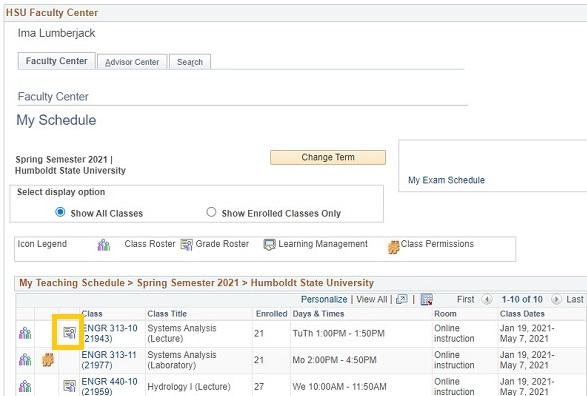
4. A list of currently enrolled students will be displayed. The Grade Roster Type should always be "Final Grade".
5. Assign grades for each student using the Roster Grade dropdown menu.
Image
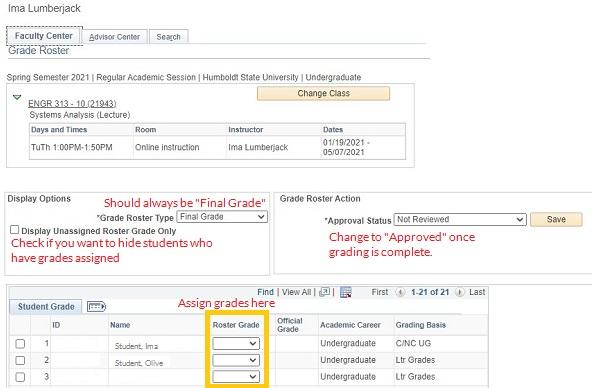
6. Once all students have been assigned a grade, change the Approval Status to Approved. Click Save.
Image
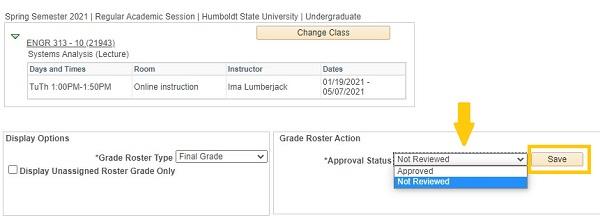
Note: Grades may be assigned over multiple sessions. Please make sure to save your work before leaving Faculty Center.





