Breadcrumb
Understanding the Canvas Gradebook
Introduction
The Gradebook is where you will enter student grades. You can choose different viewing options, bulk import or export grades, set late policies, automatically post grades, and more!
Tutorial
310 - Gradebook Overview (Instructors) from the Instructure Canvas Community
Gradebook Features
Organization
You can choose different viewing options.
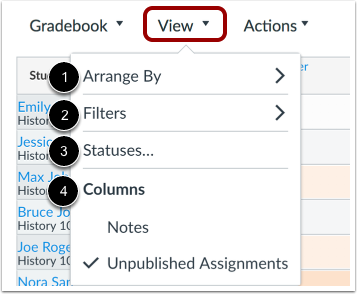
The View menu allows you to filter and sort the Gradebook according to several viewing options:
- Arrange By [1]: arrange columns (Links to an external site.) by default, assignment name, due date, points, or module
- Filters [2]: filter columns by type (Links to an external site.) (assignment group, section, modules, student groups, and grading period, if applicable)
- Statuses [3]: view and change the color for a grading status (Links to an external site.) (late, missing, resubmitted, dropped, and excused)
- Columns [4]: show or hide the notes column (Links to an external site.) and the unpublished assignments column
Set Late Policies
The Late Policies tab allows you to apply late policies in your course.
The Missing Submission policy allows you to automatically apply a grade for submissions labeled as Missing. A submission is labeled Missing when the due date has passed and the assignment has not been submitted.
The Late Submission policy allows you to automatically apply a defined penalty to submissions with a status of Late. A submission is labeled Late when it is submitted past the due date. Additionally, you can define a threshold under which a student will not be scored, regardless of how late the submission is when submitted.
Create Grade Posting Policies
The Grade Posting Policy tab allows you to change grade posting policies for your course.
To automatically post grades and make them visible to students as soon as they are entered, select the Automatically Post Grades option . The posting policy is set to Automatically Post Grades by default.
More Info
Be sure to check out the Gradebook Guide to learn about all of the Gradebook functionality.
Enhanced Gradebook Filters (to be enforced on 8/19/2023)





